ON THIS WIKI
Paint Brush (OpenBlocks)
| Paint Brush | |
|---|---|

| |
|
| |
| Name | Paint Brush |
| Source Mod | OpenBlocks |
| ID Name | Unknown |
| Type | Item |
| Stackable | No |
| This article is about the Paint Brush from OpenBlocks. You may be looking for other Paint Brushes. |
The Paint Brush is a tool added by the OpenBlocks mod. This tool can be used in various ways to apply a color of paint to a surface. Initially a Paint Brush has no color assigned to it, regardless of the color of Wool that was used to craft it. To assign a color to it and "charge it", the user has to right-click a Paint Can with it. These Paint Cans are obtained with a Paint Mixer.
OpenBlocks provides a set of default colored Paint Brushes to match the default 16 colors available in vanilla Minecraft, but the Paint Mixer can create virtually any color possible. The default colors are available in NEI.
| Default Colors | |||
|---|---|---|---|
| |
|
|
|
| |
|
|
|
| |
|
|
|
| |
|
|
|
Recipe[edit]
Painting[edit]
The Paint Brush can be used to paint blocks. The mod provides two important blocks which can be painted, being the Canvas and Glass Canvas. The Glass Canvas is however a technical block which can't be crafted. A variety of other blocks are also available. These are specified in the OpenModsLib PaintUtils.java[1] file and can be added from external sources through the API in the same file. Some of the default blocks that can be painted are:
Many more blocks can be painted, including a lot of the decorative blocks from Extra Utilities and blocks from other mods as well.
Applying Paint[edit]
Paint is applied to a block by right-clicking it with the Paint Brush. Crouching when clicking will also color the entire block, but both methods count as a single use of the brush. The brush has a total of 24 uses before it has to be "dipped" into a Paint Bucket again, which itself can run out of paint after a while. When painting a block, it will be replaced with a Canvas block which retains the ID value of the original block, as well as the look of that block. The painted sides are replaced with the same texture, with a semi-transparent overlay of the color.
Stencils[edit]
Stencils can be used to apply shapes to a canvas when painting. They are made using an Unprepared Stencil and a Drawing Table. Simply right-clicking a paint compatible block with them will add them to that side of the block. Paint can then be applied to that side to only apply paint to the areas not covered by the stencil. The paint applied through a stencil will be completely opaque. The stencil can rotated by right-clicking it with an empty hand or removed by crouching and right-clicking. Using a Squeegee on a stencil will remove it as well, but also the paint on that side of the block.
Removing Paint[edit]
Paint can be removed from a block using a Squeegee. Right-clicking the block will remove the paint from that side, crouching and right-clicking will remove all of the paint from the block. Once all of the paint has been removed from a block, the Canvas that took its place will once again be replaced with the original block.
References[edit]
| ||||||||||||||||||||||||||
 Twitter Feed
Twitter Feed
Warning: file_get_contents(/srv/common/): failed to open stream: No such file or directory in /var/www/html/skins/MMWiki/SkinMMWiki.php on line 392

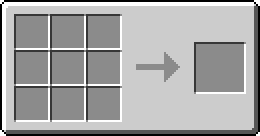
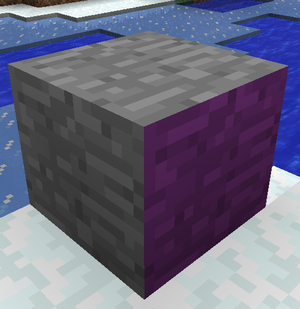

 Discussion
Discussion

